Op je website heb je de optie om Gzip/G-zip te gebruiken. Gzip is een vorm van compressie, wat betekent dat als je dit gebruikt op je website, de omvang kleiner wordt. Het gevolg is dat je website sneller laadt en je dus meer verkeer kunt verwerken en de gebruikerservaring als geheel aangenamer wordt.
Je schakelt Gzip-compressie in op je website door onderstaande stappen te doorlopen.
Gzip activeren op een webhostingpakket
Ga binnen je controlepaneel via het linkermenu naar 'Webhosting'. Klik vervolgens onder 'Producten' op je domeinnaam.

Klik vervolgens bovenaan op 'Geavanceerd' en daarna op 'Prestaties en Caching'.
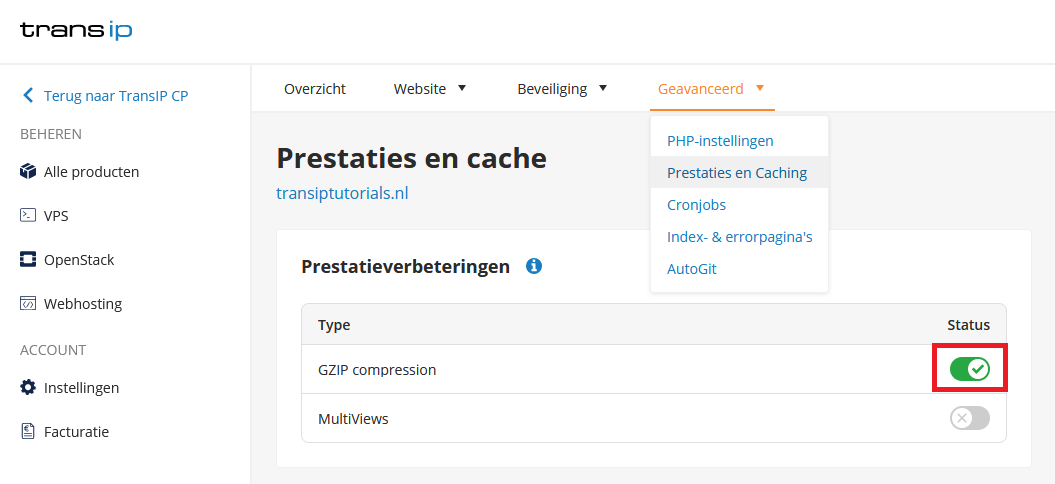
Je schakelt Gzip in door naast 'Gzip compression' op de schuifknop te klikken. Gzip is geactiveerd zodra de knop groen is zoals te zien in de bovenstaande afbeelding.
Gzip activeren op een VPS
Open de .htaccess en (wp-)config.php bestanden met een tekst-editor (e.g. notepad, Notepad++,) en voeg het volgende toe bovenaan in je .htaccess-bestand:
<IfModule mod_deflate.c>
# force deflate for mangled headers
# developer.yahoo.com/blogs/ydn/posts/2010/12/pushing-beyond-gzipping/
<IfModule mod_setenvif.c>
<IfModule mod_headers.c>
SetEnvIfNoCase ^(Accept-EncodXng|X-cept-Encoding|X{15}|~{15}|-{15})$ ^((gzip|deflate)\s*,?\s*)+|[X~-]{4,13}$ HAVE_Accept-Encoding
RequestHeader append Accept-Encoding "gzip,deflate" env=HAVE_Accept-Encoding
</IfModule>
</IfModule>
# HTML, TXT, CSS, JavaScript, JSON, XML, HTC:
<IfModule filter_module>
FilterDeclare COMPRESS
FilterProvider COMPRESS DEFLATE "%{CONTENT_TYPE} = 'text/html'"
FilterProvider COMPRESS DEFLATE "%{CONTENT_TYPE} = 'text/css'"
FilterProvider COMPRESS DEFLATE "%{CONTENT_TYPE} = 'text/plain'"
FilterProvider COMPRESS DEFLATE "%{CONTENT_TYPE} = 'text/xml'"
FilterProvider COMPRESS DEFLATE "%{CONTENT_TYPE} = 'text/x-component'"
FilterProvider COMPRESS DEFLATE "%{CONTENT_TYPE} = 'application/javascript'"
FilterProvider COMPRESS DEFLATE "%{CONTENT_TYPE} = 'application/json'"
FilterProvider COMPRESS DEFLATE "%{CONTENT_TYPE} = 'application/xml'"
FilterProvider COMPRESS DEFLATE "%{CONTENT_TYPE} = 'application/xhtml+xml'"
FilterProvider COMPRESS DEFLATE "%{CONTENT_TYPE} = 'application/rss+xml'"
FilterProvider COMPRESS DEFLATE "%{CONTENT_TYPE} = 'application/atom+xml'"
FilterProvider COMPRESS DEFLATE "%{CONTENT_TYPE} = 'application/vnd.ms-fontobject'"
FilterProvider COMPRESS DEFLATE "%{CONTENT_TYPE} = 'image/svg+xml'"
FilterProvider COMPRESS DEFLATE "%{CONTENT_TYPE} = 'application/x-font-ttf'"
FilterProvider COMPRESS DEFLATE "%{CONTENT_TYPE} = 'font/opentype'"
FilterChain COMPRESS
FilterProtocol COMPRESS DEFLATE change=yes;byteranges=no
</IfModule>
<IfModule !mod_filter.c>
# Legacy versions of Apache
AddOutputFilterByType DEFLATE text/html text/plain text/css application/json
AddOutputFilterByType DEFLATE application/javascript
AddOutputFilterByType DEFLATE text/xml application/xml text/x-component
AddOutputFilterByType DEFLATE application/xhtml+xml application/rss+xml
AddOutputFilterByType DEFLATE application/atom+xml
AddOutputFilterByType DEFLATE image/svg+xml application/vnd.ms-fontobject
AddOutputFilterByType DEFLATE application/x-font-ttf font/opentype
</IfModule>
</IfModule>
<IfModule !mod_deflate.c>
#Apache deflate module is not defined, active the page compression through PHP ob_gzhandler
php_flag output_buffering On
php_value output_handler ob_gzhandler
</IfModule>en het volgende direct na <?php in (wp-)config.php (i.e. bovenaan in het bestand):
ob_start('ob_gzhandler');Je wp-config.php bestand zou dan dus in het begin er uit moeten zien als volgt:
<?php
ob_start('ob_gzhandler');
/**
* The base configurations of the WordPress.
*
* This file has the following configurations: MySQL settings, Table Prefix,
* Secret Keys, and ABSPATH. You can find more information by visiting
* {@link http://codex.wordpress.org/Editing_wp-config.php Editing wp-config.php}
* Codex page. You can get the MySQL settings from your web host.Sla de bestanden op en upload ze terug naar je website om Gzip te activeren.
Mocht je aan de hand van dit artikel nog vragen hebben, aarzel dan niet om onze supportafdeling te benaderen. Je kunt ons bereiken via de knop 'Neem contact op' onderaan deze pagina.





